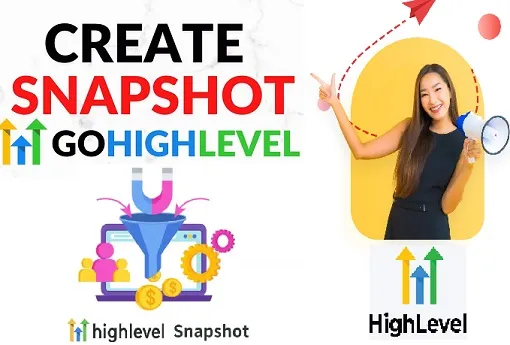How to Create a Snapshot in Gohighlevel
“Mastering the Art of Snapshot Creation in GoHighLevel”
Are you ready to take your GoHighLevel game to the next level? In this blog post, we will Learn about the process of creating a snapshot in GoHighLevel.
Whether you’re a seasoned user or just getting started, understanding snapshots is crucial for optimizing your workflow and maximizing your productivity.
Discover how to create a snapshot in GoHighLevel and unlock the power of time travel for your account. Learn what Is snapshots, and why they matter, and follow our step-by-step guide to effortlessly create and manage snapshots.
Safeguard your settings, experiment fearlessly, and simplify onboarding with this essential GoHighLevel feature.
So, let’s Start and explore what snapshots are and how you can create them effortlessly!
1. What is a Snapshot in GoHighLevel?
Before we learn about snapshot creation, let’s first understand what is a snapshot in GoHighLevel. A snapshot is essentially a saved version of your entire GoHighLevel account at a specific point in time.
It captures all your settings, automation, pipelines, and other configurations, allowing you to revert back to that exact state whenever needed. Think of it as a time machine for your GoHighLevel account!
2. Why Should You Create Snapshots?
Snapshots offer a multitude of benefits that can significantly enhance your GoHighLevel experience.
- Firstly, they act as a safety net, providing you with a fail-safe option in case something goes wrong during your account management.
- Secondly, snapshots enable you to experiment fearlessly with new strategies or changes, knowing that you can always revert back to a previous working state.
- Lastly, snapshots simplify the process of duplicating your account setup, making it easier to onboard new team members or replicate successful campaigns.
3. Accessing the Snapshot Feature
To create a snapshot in GoHighLevel:-
- Start by logging into your account
- Navigate to the “Settings” tab.
- From there, click on the “Snapshots” option in the left-hand menu.
- You will be greeted with a user-friendly interface that allows you to manage and create snapshots effortlessly.
4. Creating Your First Snapshot
Once you’re on the Snapshots page:-
- Click on the “Create Snapshot” button.
- Give your snapshot a descriptive name that will help you identify it later.
- You can also add a brief description to provide additional context.
- After naming your snapshot, click on the “Create” button,
- voila!! Your first snapshot is now saved.
5. Managing Your Snapshots
GoHighLevel makes it incredibly easy to manage your snapshots. On the Snapshots page, you’ll find a list of all your saved snapshots, along with their creation dates and descriptions.
From here, you can delete unnecessary snapshots, rename them for better organization, or even restore a snapshot to revert your account back to a previous state.
6. Restoring a Snapshot
Restoring a snapshot is a breeze. Simply locate the snapshot you wish to restore and click on the “Restore” button.
GoHighLevel will prompt you to confirm your action, ensuring that you don’t accidentally overwrite your current account settings. Once confirmed, your account will be reverted to the state captured by the selected snapshot.
7. Best Practices for Snapshot Creation
To make the most out of snapshots, it’s essential to follow some best practices.
- Firstly, create snapshots regularly to ensure you always have recent backups.
- Secondly, give your snapshots meaningful names and descriptions to easily identify their purpose.
- Lastly, consider creating snapshots before making significant changes to your account, providing a safety net in case things don’t go as planned.
8. Advanced Snapshot Features
GoHighLevel offers advanced snapshot features that can further streamline your workflow.
You can schedule automatic snapshots at specific intervals, ensuring you have up-to-date backups without manual intervention.
Additionally, you can choose to include or exclude specific components from your snapshots, allowing for more granular control over what gets saved.
9. Conclusion
Congratulations! You’ve now mastered the art of snapshot creation in GoHighLevel. By understanding what snapshots are, why they are essential, and how to create and manage them effectively, you’re well-equipped to optimize your GoHighLevel experience.
So, go ahead and start creating snapshots to safeguard your account, experiment fearlessly, and simplify your onboarding process. Happy snapshotting!
Link Suggestions:-